
First Published 14 Dec 2022 Last Updated 5 Dec 2023
Earlier in 2022, Microsoft added an additional security measure for all downloaded files. This is often referred to as the Mark of the Web (MOTW)
The result is that users now have to unblock all files downloaded from the internet or saved from email attachments before any active content (VBA code or macros) can run.
See the Microsoft article: A potentially dangerous macro has been blocked
If you are confident the downloaded file is safe, right click the downloaded file, select Properties and tick the Unblock checkbox to remove the mark of the web
File blocked with MOTW
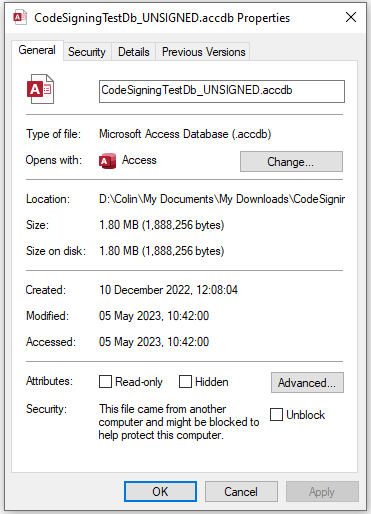
|
Unblocked file - MOTW removed
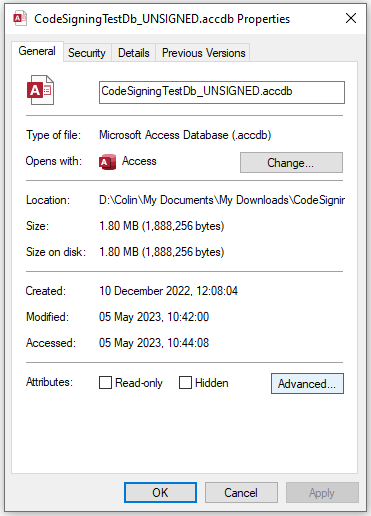
|
The idea is to protect users when opening files that may contain malicious code. Overall, this is a good thing
NOTE:
After removing the mark of the web, you will still need to take further action before code can run with Office file formats such as :
- macro enabled Word documents (.docm /.dotm)
- macro enabled Excel spreadsheets (.xlsm /.xltm)
- Access databases (.accdb /.accde /.accdt)

Enabling code entails one of the following approaches:
a) trusting the document
b) running it from a trusted location
c) using a file that has been digitally signed by a trusted publisher
For further details on how this applies to Access databases, see my articles:
Is Location Trusted . . . and does it matter?
Using the new VBA Project Signing feature

Bypassing the MOTW
Inevitably, those who download many files soon get fed up with ticking the Unblock checkbox each time.
Various ways of circumventing the mark of the web have already been published. For example, see Bypassing Microsoft’s New Blocking Of Macros & VBA Code
However, there is one simple method of ensuring users NEVER see the mark of the web after downloading your files from the internet or email
All you need to do is to digitally sign the files with a valid code signing certificate before distribution.
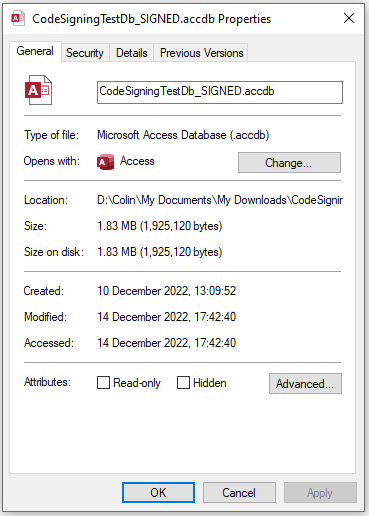
This makes the files trusted and the MOTW is not displayed

Possible Issues
Normally, unblocking the mark of the web works smoothly. However, soon after the feature was first implemented I discovered two issues that you may have experienced
NOTE: Both issues have since been fixed - see below
1. Read Only files
An incomprehensible message appeared when I tried to unblock a downloaded ACCDB file
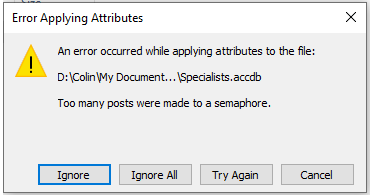
I waved some flags in front of the screen but it didn’t help . . . :~>)
I then clicked Ignore and another unexpected message appeared
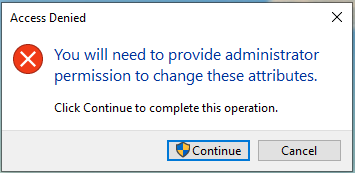
Great! I am the admin on my own workstation, so I clicked Continue.
That caused a third unclear message to appear
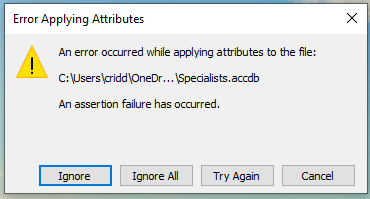
After all that, the file remained blocked
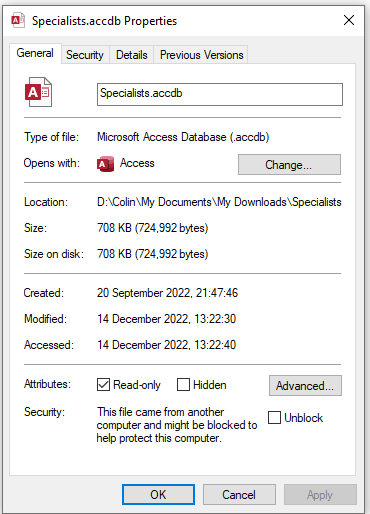
Repeating the process just caused the same messages to reappear. As I was going around in circles, I sent a message describing the issue to other Access MVPs
Fortunately, a fellow MVP, Daniel Pineault, came back with the answer.
I hadn't noticed that the file was marked as read only so it was impossible to change its attributes in order to remove the mark of the web
The solution is simple. Untick the Read only checkbox BEFORE ticking the Unblock checkbox
NOTE: Daniel has also since written an article about this issue. See Unblock Macros – Error Applying Attributes
I contacted the Access team and asked that the message be replaced with something that is easy to understand.
For example: The file cannot be unblocked as it is read only.
UPDATE 5 May 2023:
I am pleased to say that the above messages no longer appear. Instead you will just see a double security banner which also informs you that the file is read only.
This is seen if the read only file is still blocked

This is seen if the read only file is unblocked but not yet enabled

Remove the read only attribute then unblock / enable the content in the usual way.
2. Access Databases developed using the macro setting : Disable all except digitally signed macros macro setting
When I was testing the new VBA Project Signing feature for my YouTube video, Using the new VBA Project Signing feature, I deliberately opened my Access databases without first unblocking them.
A security banner appeared and of course code didn’t run . . . as you would expect. Fine so far . . .

However when I closed the file & then went to unblock it, I was surprised to find the unblock info wasn’t visible
Reopening the file, it showed the Enable Content security banner indicating that the file had been unblocked just by opening it the first time.
Further investigation suggests that this only seems to occur for ACCDB files that are created with Macro settings set to Disable all except digitally signed macros
It makes no difference whether the files are signed or not.
The two test files I uploaded to my article Using the new VBA Project Signing feature demonstrate the issue perfectly
I have since reported this to Microsoft as a probable bug.
This does not happen with Access files created using the default setting Disable all macros with notification.
Those files do NOT get unblocked merely by opening and closing the files. In other words, the mark of the web is only removed by the user ticking Unblock
UPDATE 5 May 2023:
I am pleased to say that the above issue has also been fixed.
Instead you will just see a security banner informing you that the code isn't allowed to run because the content is blocked.

Unblocking the file clears the message and allows code to run in the usual way.

Feedback
Please use the contact form below to let me know whether you found this article useful or if you have any questions.
Do let me know if there are any errors or omissions
Please also consider making a donation towards the costs of maintaining this website. Thank you
Colin Riddington Mendip Data Systems Last Updated 5 Dec 2023

|
Return to Access Blog Page
|
Return to Top
|