
First Published 24 Feb 2024
In recent versions of Access, depending on your ribbon settings, there is a bug in the query design window when attempting to insert or remove columns using the
Query Design ribbon.
These are the ribbon options in Access 365:
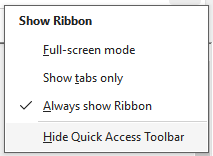
Open a query in design view, select one or more columns and then click Insert Columns on the Query Design ribbon
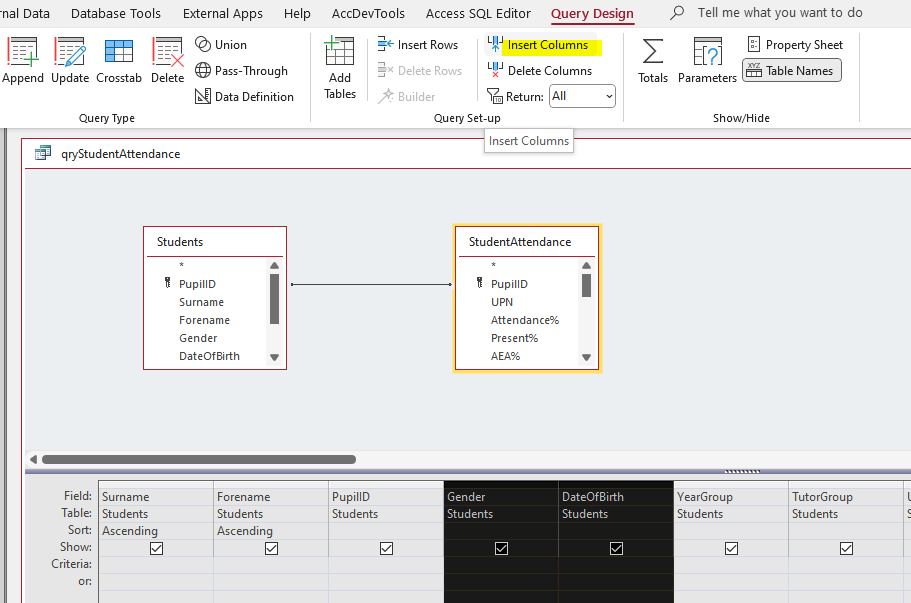
This works perfectly if the ribbon is set to Always show ribbon . The same number of columns are inserted to the left of the selected columns
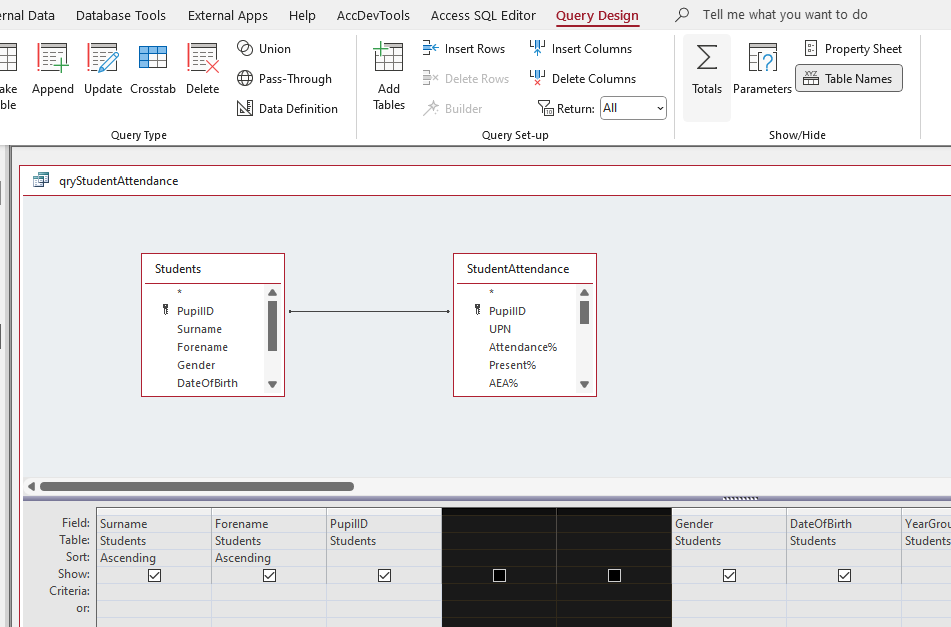
However, if the ribbon is set to Show tabs only this no longer works. No columns are inserted and the clicked button is disabled.
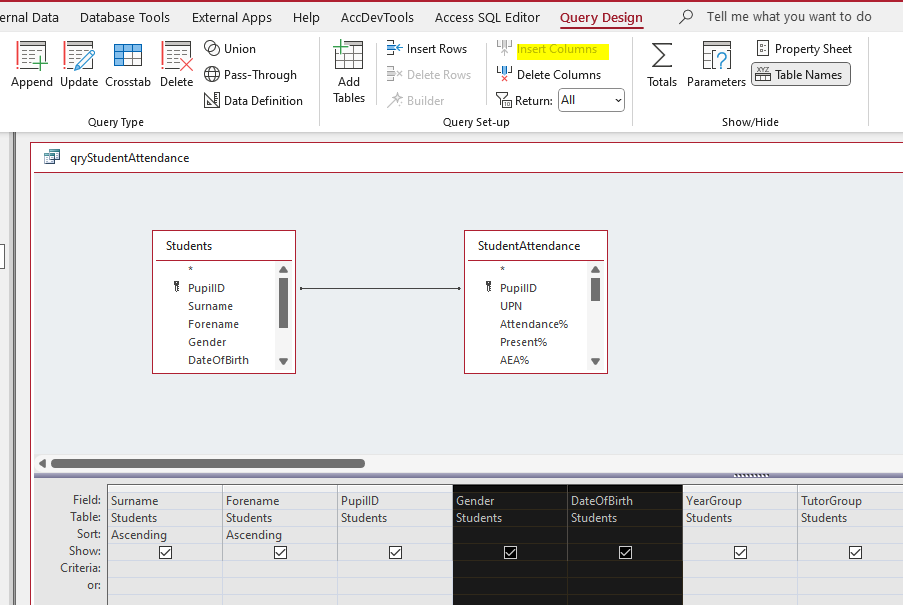
Exactly the same results occur when you select one or more columns and click Delete Columns.
It works with Always Show Ribbon but not with Show Tabs Only.
On further investigation, I found two previous reports of this issue going back to 2015:
Access 2016 Insert Column in Query ; Unable to add columns to a select query
I reported the bug to the Access team on 23 February and they have agreed to investigate the issue. Until this is fixed, there are two workarounds:
1. Set the ribbon maximized using Always Show Ribbon
2. Add Insert Columns / Delete Columns buttons to the Quick Access Toolbar (QAT) . This works whatever ribbon setting is used.

I also found another ribbon bug when investigating this issue. The Full-screen mode setting cannot be selected so it has no effect in Access.
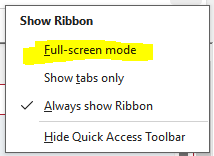
In other Office programs (Excel / Word / PowerPoint / Outlook and OneNote), this setting removes the ribbon to maximize screen space leaving a title bar with three dots (ellipsis). For example Full-screen mode in Excel:

Click the ellipsis to restore the normal ribbon settings.
However in Access , clicking Full-screen mode has no effect. Similarly in the soon-to-be-deprecated Microsoft Publisher.
I have also reported this as a bug

Feedback
Please use the contact form below to let me know whether you found this article interesting/useful or if you have any questions/comments.
Please also consider making a donation towards the costs of maintaining this website. Thank you
Colin Riddington Mendip Data Systems First Published 24 Feb 2024

|
Return to Access Blog Page
|
Return to Top
|