Version 3.0 Last Updated 29 Jan 2022 Approx 1 MB
The attached utility demonstrates a way of setting the state of a group of controls at the same time using the controls' Tag property.
The properties that can be controlled are: Visible, Enabled, Locked
However, some control types do not allow all of the properties to be changed.
For example, labels can not be disabled or locked
For full details for each control type & its properties, see the table tblControlTypes or view its contents in the subform control on the main form.
Set the tag value on the form property sheet in design view. You can use any alphanumeric string for tag values e.g. HIDE, LOCK, B1, XXX etc.
In this example, all the form controls have tags A, B, C or D. Use the buttons to control the state of all controls with tags A, B, C
To ensure the form remains usable, I have ensured controls with tag D remain visible, enabled & unlocked at all times!
NOTE: The forms aren't intended to be elegant, just to show what can be done using this approach.
Click any image below to view a larger version

All controls enabled / visible & unlocked
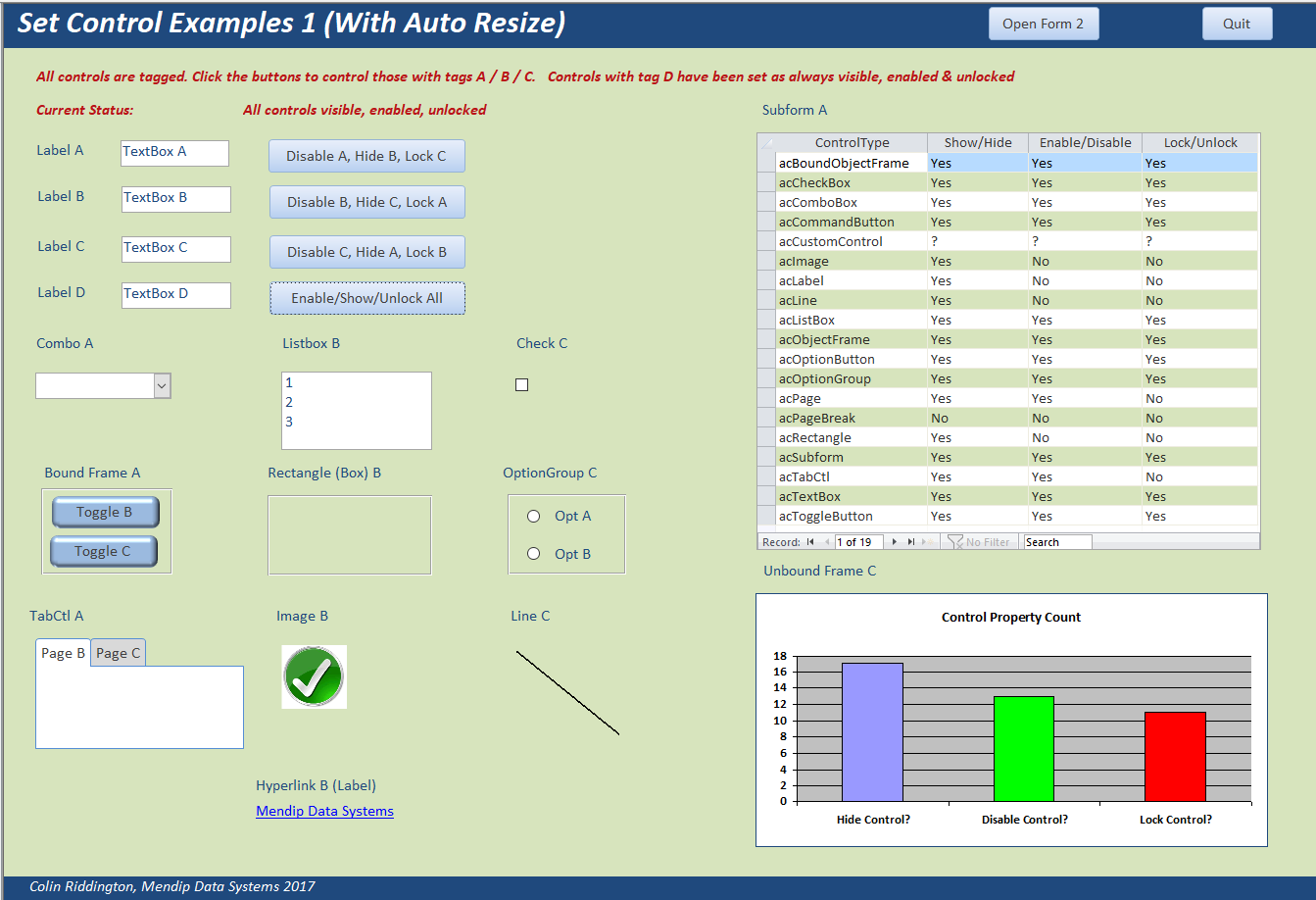
|
Controls with tag A disabled, B hidden, C locked
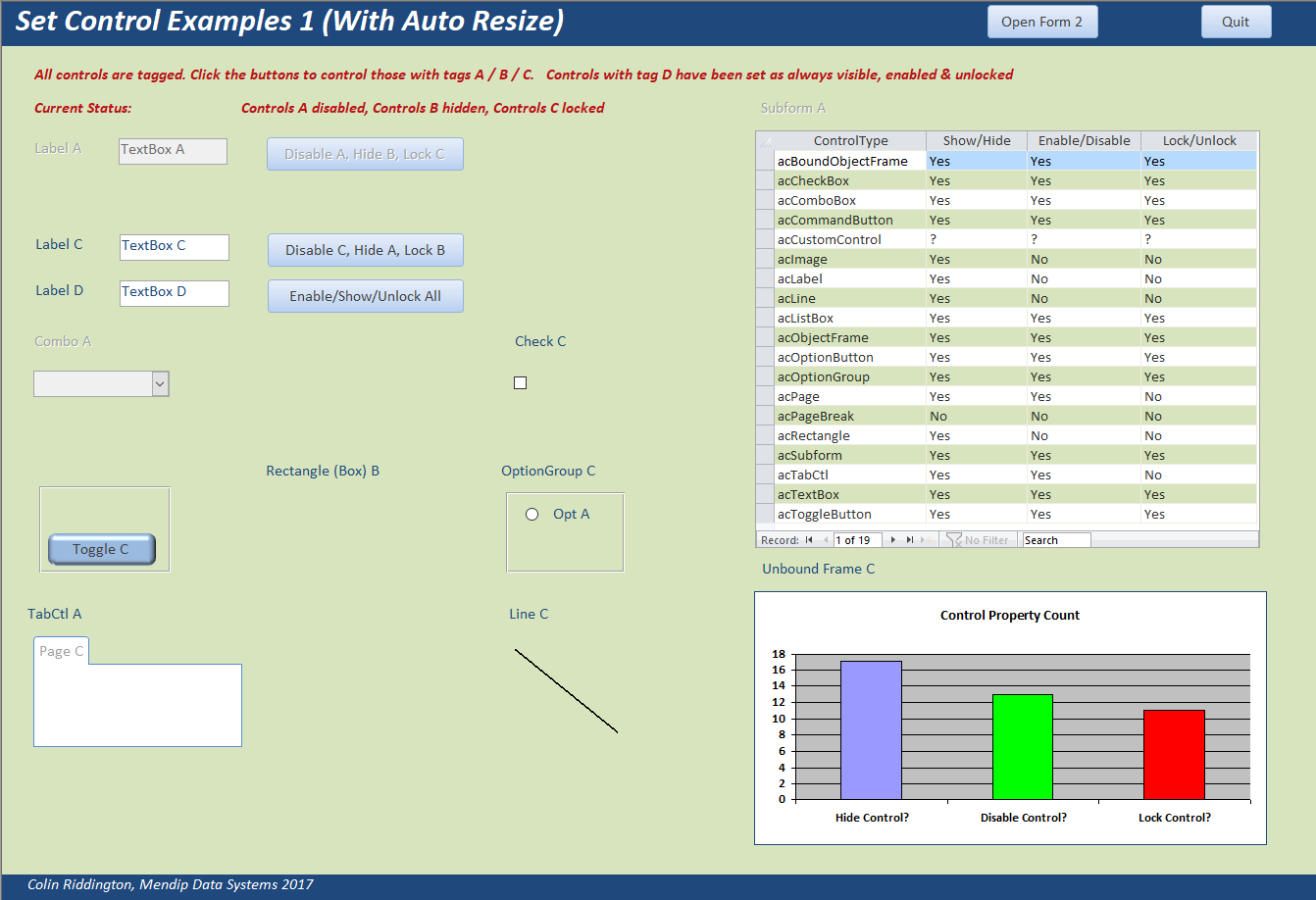
|
|
Controls with tag A locked, B disabled, C hidden
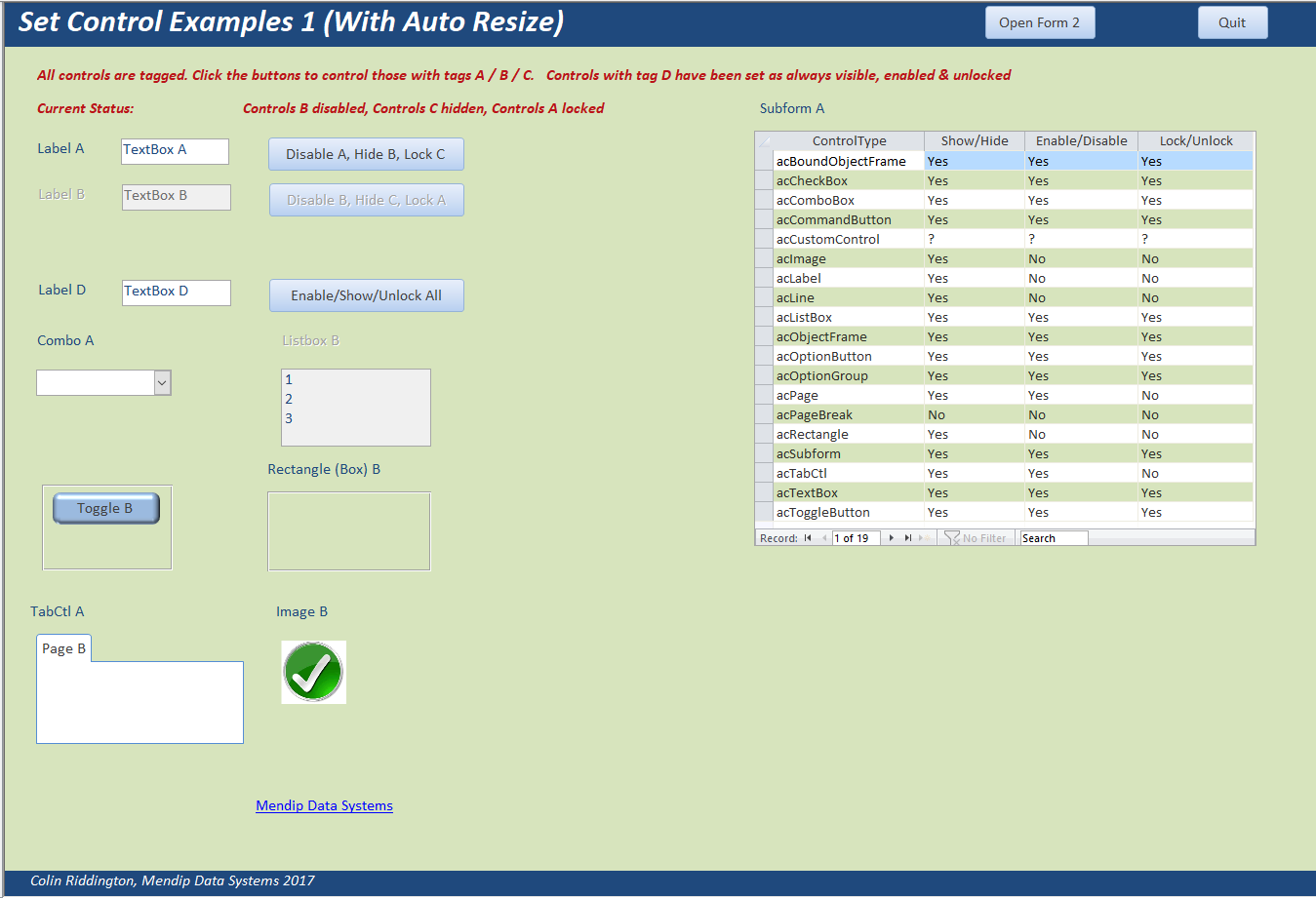
|
Controls with tag A hidden, B locked, C disabled
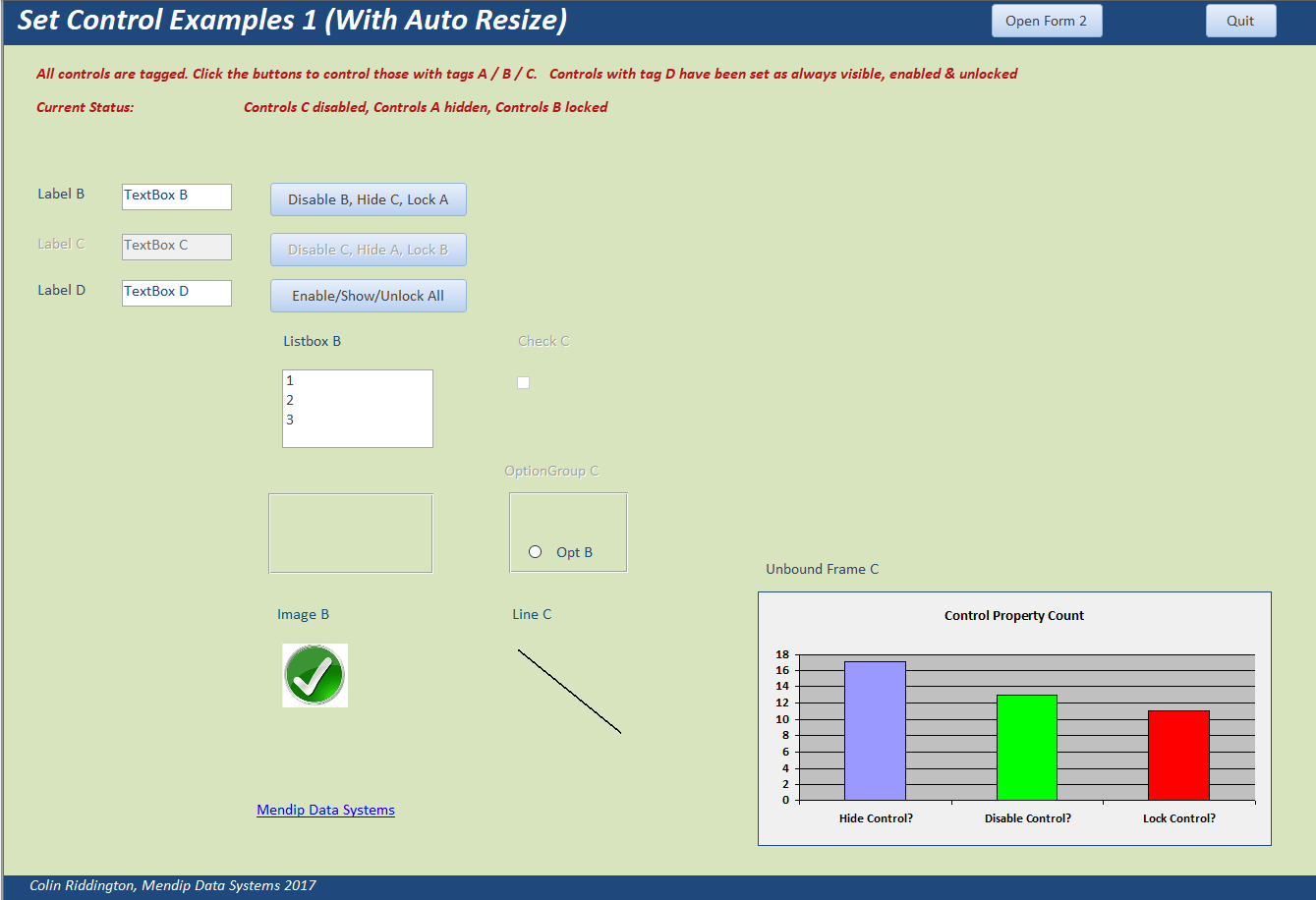
|

All the code referenced is in the module modControlState.
There are 3 procedures: ShowControls, EnableControls & LockControls
Option Compare Database
Option Explicit
Global ctrl As Control
----------------------------------------------------
Public Sub ShowControls(State As Boolean, Tg1 As String, Optional Tg2 As String, Optional Tg3 As String, _
Optional Tg4 As String, Optional Tg5 As String, Optional Tg6 As String)
On Error GoTo Err_Handler
'set controls to visible or not according to the control tag value
For Each ctrl In Screen.ActiveForm.Controls
Select Case ctrl.ControlType
Case acPageBreak
'no code here - these can't be locked
Case Else
If ctrl.Tag = Tg1 Or ctrl.Tag = Tg2 Or ctrl.Tag = Tg3 Or ctrl.Tag = Tg4 _
Or ctrl.Tag = Tg5 Or ctrl.Tag = Tg6 Then ctrl.Visible = State
End Select
Next ctrl
Exit_Handler:
Exit Sub
Err_Handler:
MsgBox "Error " & Err.Number & " in ShowControls procedure: " & Err.Description
Resume Exit_Handler
End Sub
----------------------------------------------------
Public Sub LockControls(State As Boolean, Tg1 As String, Optional Tg2 As String, Optional Tg3 As String, _
Optional Tg4 As String, Optional Tg5 As String, Optional Tg6 As String)
On Error GoTo Err_Handler
'set controls to locked or not according to the control tag value
For Each ctrl In Screen.ActiveForm.Controls
Select Case ctrl.ControlType
Case acLabel, acCommandButton, acTabCtl, acPage, acImage, acLine, acRectangle, acPageBreak
'no code here - these can't be locked
Case Else
If ctrl.Tag = Tg1 Or ctrl.Tag = Tg2 Or ctrl.Tag = Tg3 Or ctrl.Tag = Tg4 _
Or ctrl.Tag = Tg5 Or ctrl.Tag = Tg6 Then ctrl.Locked = State
End Select
Next ctrl
Exit_Handler:
Exit Sub
Err_Handler:
MsgBox "Error " & Err.Number & " in LockControls procedure: " & Err.Description
Resume Exit_Handler
End Sub
----------------------------------------------------
Public Sub EnableControls(State As Boolean, Tg1 As String, Optional Tg2 As String, Optional Tg3 As String, _
Optional Tg4 As String, Optional Tg5 As String, Optional Tg6 As String)
On Error GoTo Err_Handler
'set controls to locked or not according to the control tag value
For Each ctrl In Screen.ActiveForm.Controls
Select Case ctrl.ControlType
Case acLabel, acImage, acLine, acRectangle, acPageBreak
'no code here - these can't be disabled
Case Else
If ctrl.Tag = Tg1 Or ctrl.Tag = Tg2 Or ctrl.Tag = Tg3 Or ctrl.Tag = Tg4 _
Or ctrl.Tag = Tg5 Or ctrl.Tag = Tg6 Then ctrl.Enabled = State
End Select
Next ctrl
Exit_Handler:
Exit Sub
Err_Handler:
MsgBox "Error " & Err.Number & " in EnableControls procedure: " & Err.Description
Resume Exit_Handler
End Sub
The example app contains 2 forms - identical apart from colour
This is just to confirm that the forms are controlled independently as you would expect!
In addition, one form demonstrates the use of automatic form resizing code for different screen resolutions; the other doesn't.
For more information on automatic form resizing, see my three part article: Automatic Form Resizing Tutorial
To use this code in your own apps, copy the module modControlState to your own project and use code similar to that below:
Private Sub Form_Load()
'set all controls visible, enabled and unlocked when form loads
EnableControls True, "A", "B", "C", "D"
ShowControls True, "A", "B", "C", "D"
LockControls False, "A", "B", "C", "D"
End Sub
----------------------------------------------------
Private Sub cmdA_Click()
'disable tag A controls, hide tag B controls, lock tag C controls
EnableControls False, "A"
ShowControls False, "B"
LockControls True, "C"
End Sub
NOTE:
When using this code on a form, it is recommended that all controls have a tag value to ensure you have full control over their appearance.
Otherwise, controls with no tag may get hidden or locked or disabled as well!

Download:
Click to download: Set Controls (zipped)

UPDATE 10 Nov 2019:
The Tag property has a wide range of possible uses in Access applications.
For example, APR Pillai (Learn MS Access Tips & Tricks) uses the tag property in this article:
Duplicate Multiple Fields in a record to the next record with conditional formatting
Colin Riddington Mendip Data Systems Last Updated 29 Jan 2022
