Version 2.0 Updated 2 Oct 2017 Approx 0.7 MB
This is a simple application to show text to speech can be added to an Access database.
It follows on from the Speaking Clock example app which is also available elsewhere on this website.
Click a button and the sample text will be converted to speech
You can also enter your own text and get that played back . . .
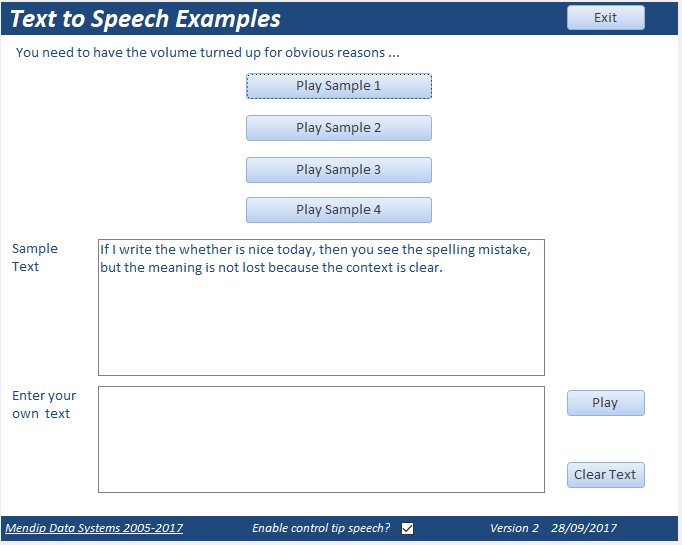
Long words like antidisestablishmentarianism or supercalifragilisticexpialidocous are handled perfectly with no problems
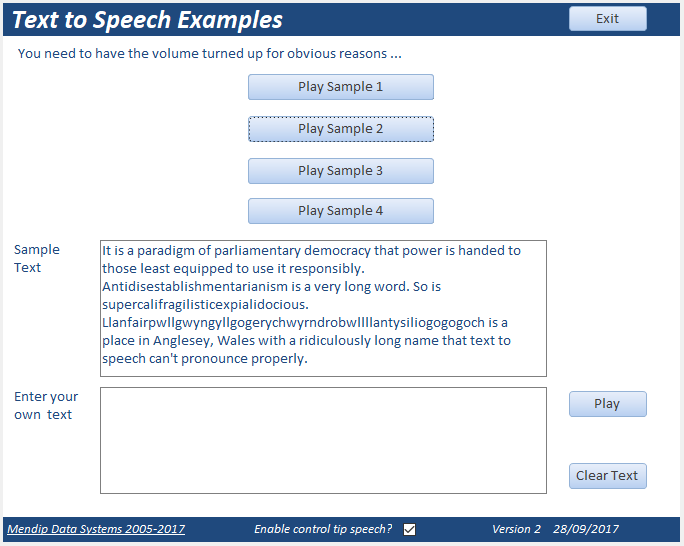
Most hard to pronounce words are managed without problems. Tongue twisters are also fine.
It even makes a pretty good attempt at more complex words like otorhinolaryngologist which I struggle to say.
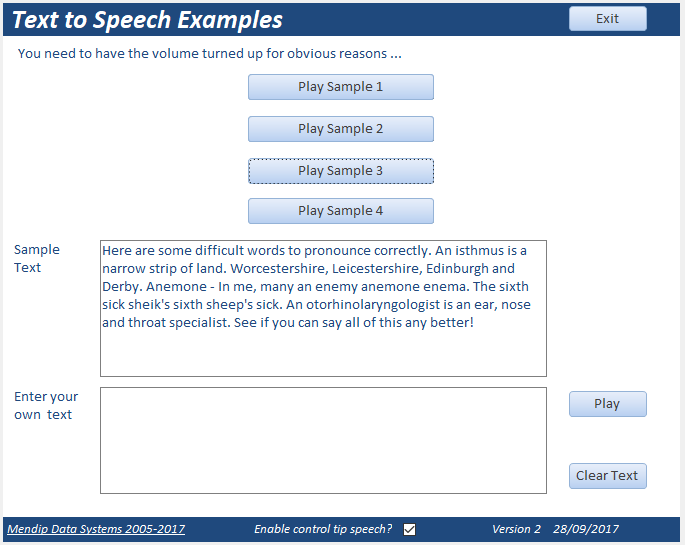
I have found text to speech works well in almost all cases.
Occasionally words may be mispronounced where there is alternative pronunciation used way depending on context e.g. live, sow.
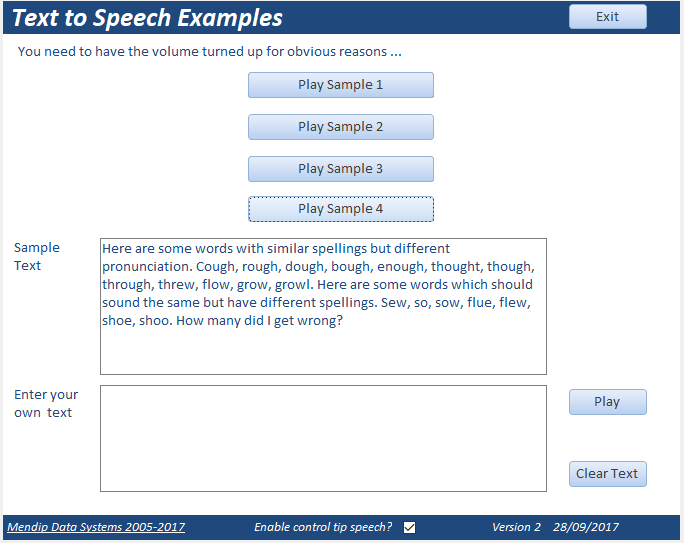
Of course the real fun is trying to get it to mispronounce words . . . or to swear at you!
There are some worthwhile business reasons for using text to speech in your Access apps:
For example, providing assistance for those with poor sight.
If you click the checkbox at the bottom of the form, the control tip text for e.g. a button will be spoken when the mouse is moved over the button.
Unless you do have poor sight, you will probably want to switch that feature off again fairly quickly.

Speech Library Reference
The application requires the older Microsoft Speech Object Library reference which has been in all versions of Windows since XP if not before.
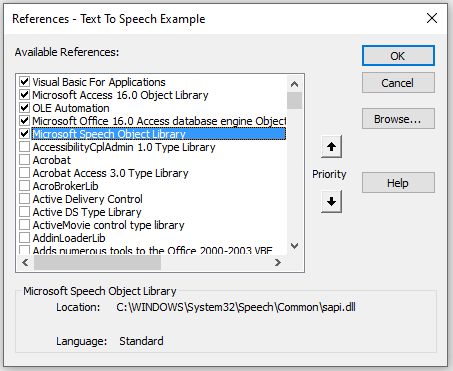
Confusingly, there are two Microsoft Speech Object Library references with slightly different functionality.
Make sure you use the reference listed above - NOT the newer sapi_onecore.dll file in the c:\Windows\System32\Speech_OneCore\Common folder.
If the reference is missing, check you have Speech Recognition enabled in Windows Control Panel / Settings
IMPORTANT:
Make sure there are no spaces in the file path used for this database
This is required for the text to speech feature to work correctly

Download
Click to download: Text To Speech (zipped)

More Examples
For more examples of text to speech in Access, see these example apps elsewhere on this website:
A Speaking Clock
An Attention Seeking Database (Customised Message Form + Timer example)
Translate & Speak

Feedback
Please use the contact form below to let me know whether you found this article interesting/useful or if you have any questions/comments.
Do let me know if you find any bugs in the application.
Please also consider making a donation towards the costs of maintaining this website. Thank you
Colin Riddington Mendip Data Systems Last Updated 2 Oct 2017

|
Return to Example Databases Page
|
Return to Top
|